Hexo Fluid配置首页头像、一言(打字机效果)
本文最后更新于 2025年7月8日星期二 09:36
配置头像
- 在主题目录下的
scripts文件夹下新建Avatar.js1
2// Description: Adds a custom avatar to the top of the page
hexo.extend.injector.register('head_begin', '<link rel="stylesheet" href="/css/my-avatar.css">', 'default'); - 在主题目录下的
source/css文件夹下新建my-avatar.css1
2
3
4
5
6
7
8
9
10
11.my-avatar:hover {
transform: rotate(360deg); /* 鼠标悬停时旋转 */
}
.my-avatar {
width: 150px;
height: 150px;
border-radius: 50%; /* 将图片圆形化 */
transition: transform 0.5s; /* 过渡效果 */
margin-bottom: 50px; /* 与下面的文字对齐 */
} - 修改主题配置文件
_config.fluid.yml1
2
3
4
5
6
7
8index:
# 首页副标题的独立设置
# Independent config of home page subtitle
slogan:
enable: true
# 为空则按 hexo config.subtitle 显示
# If empty, text based on `subtitle` in hexo config
text: "<img src='/img/图片名.后缀' class='my-avatar' /> <br /> 欢迎语" - 把头像图放到主题目录下的
source/img文件夹下,名称同步上面的图片名.后缀。
配置一言
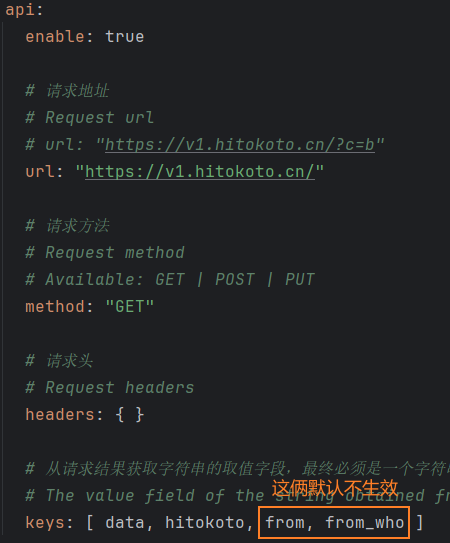
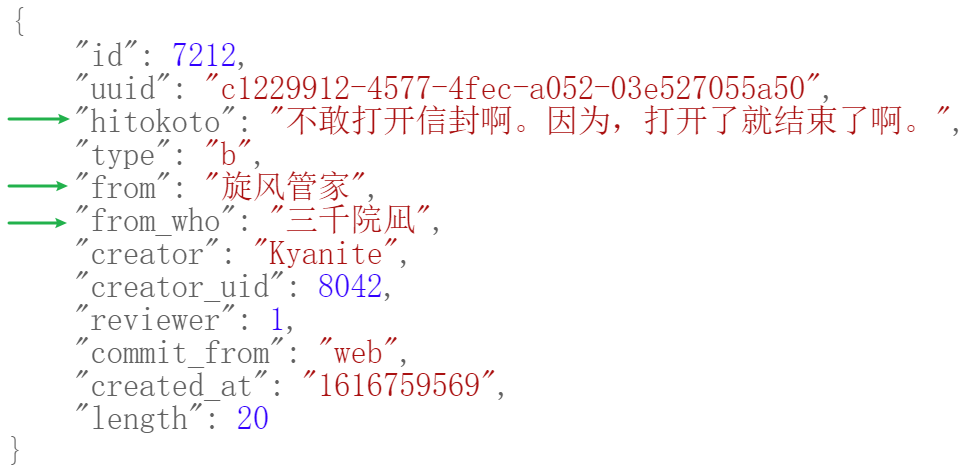
- 现状:官方提供的配置能够请求接口获取JSON数据,但只能选定其中一个字段在首页渲染,此时我希望能同时保留
hitokoto、from_who、from。 - 解决方案:修改打字机程序
typed.ejs,有背景色的是修改的代码。1
2
3
4
5
6
7
8
9
10
11
12
13
14
15
16
17
18
19
20
21
22
23
24
25
26
27
28
29
30
31
32
33
34
35
36
37
38
39
40
41
42
43
44
45
46
47
48
49
50
51
52
53
54
55
56
57
58
59
60
61
62
63
64
65
66
67
68
69
70<% if(theme.fun_features.typing.enable && in_scope(theme.fun_features.typing.scope) && page.subtitle !== false) { %>
<%- js_ex(theme.static_prefix.typed, '/typed.min.js') %>
<script>
(function (window, document) {
var typing = Fluid.plugins.typing;
var subtitle = document.getElementById('subtitle');
if (!subtitle || !typing) {
return;
}
var text = subtitle.getAttribute('data-typed-text');
<% if (is_home() && theme.index.slogan.api && theme.index.slogan.api.enable) { %>
jQuery.ajax({
type: '<%= theme.index.slogan.api.method %>',
url: '<%- theme.index.slogan.api.url %>',
headers: <%- JSON.stringify(theme.index.slogan.api.headers || {}) %>,
dataType: 'json',
success: function (result) {
// 打字机输出内容
var apiText;
// 一言、来源作品、发言人
var hitokoto, from, fromWho;
// 从一言接口得到的JSON结果
if (result) {
// 需要的结果字段名,取决于_config[.主题名称].yml中的配置
var keys = '<%= theme.index.slogan.api.keys %>'.split(',');
if (result instanceof Array) {
// 得到 去掉外层{}的 数据
result = result[0];
}
// 取出实际展示的字段
for (const k of keys) {
var value = result[k];
if (typeof value === 'string') {
if (hitokoto == null) {
hitokoto = value;
} else if (from == null) {
from = value
} else if (fromWho == null) {
fromWho = value;
}
} else if (value instanceof Object) {
result = value;
}
}
// 头像
apiText = "<img src='/img/avatar-gray.png' class='my-avatar' />";
// 样式
apiText += '<p style="font-size: 30px; text-align: center">『 ' + hitokoto + '』</p>' +
'<p style="margin-top: 15px; text-align: right; font-size: 24px; color: #e0e0e0">——';
// 一言的发言人可能未知
if (fromWho != null) {
apiText += fromWho;
}
apiText += '「' + from + '」</p>';
}
apiText ? typing(apiText) : typing(text);
},
error: function (xhr, status, error) {
if (error) {
console.error('Failed to request <%= theme.index.slogan.api.url %>:', error);
}
typing(text);
}
})
<% } else { %>
typing(text);
<% } %>
})(window, document);
</script>
<% } %>
参考
Hexo Fluid配置首页头像、一言(打字机效果)
https://zhiyun.blog/Hexo-Fluid配置首页头像、一言(打字机效果)/